Interference signals
When encountering unusual signals it is always best to troubleshoot in a systematic way. In this case the interference noticed on the UT screen was actually caused by a bad cable on the WeldPro damaged during a more significant hit to the test head. Troubleshooting always starts with good maintenance. This article assumes good maintenance and repair practices.
With this in mind troubleshooting should always be split in 2 stages regardless of the problems indicated
MECHANICS
- The first thing to check is always the mechanics. Without a stable damage free mechanics troubleshooting software glitches could take longer.
- Always check that the mechanics is free of damage starting with the probe, probe holder, probe connectors, probe cables and so on until you reach the main body of the mechanics and see no faults.
- Once mechanics or mechanical components are checked and confirmed to work correctly ensure this is also the case in a dynamic situation such as the WeldPro scanning correctly and not lifting during a scan, UT test heads holding position while moving the coupon underneath and so on.
- In this case the WeldPro BNC cables was damaged in a previous hit, and it was shorting out causing interference to be picked up by the UT cables in the overhead wire-way as they run side by side back to the cabinet.
ELECTRONICS/SOFTWARE
- On rare occasions the PC and internal electronics could be damaged after a physical hit to the UT or WeldPro. This is due to the voltages used in the generation of ultrasounds. If the cables short, or a voltage surge is sent down these cables the PC internal electronics can be damaged. This can be checked by turning off the UT or WeldPro testing software and starting the respective troubleshooting software for each. This software bypasses all potential user setup errors and mistakes associated with a particular setup. It essentially shows the pulses as they are processed and nothing more.
- Once the electronics are checked, then the software settings and setup should be carefully checked as well line by line. Entering incorrect values and characters can not only cause slow software functionality but also a complete software crash. 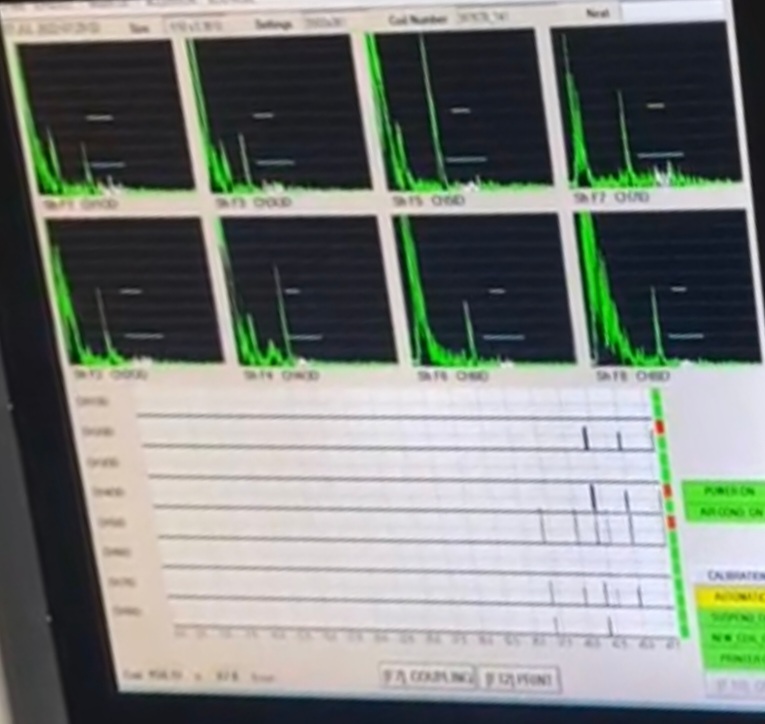 UT interference from WeldPro Damaged BNC Cable
UT interference from WeldPro Damaged BNC Cable
Related Articles
Olympus X3 Saving Test Data
This article addresses saving data on the X3. To begin - As soon as a setup file opens, the X3 begins recording data. If an encoder is used, the data gets recorded as the encoder starts moving. If time-based is used, data starts being recorded right ...Slow or Sluggish Software Response
Symptoms to look out for: - Slow overall response time from UT software. - Slow Open or Save actions. - Saving data, either automatically or manually. This is performed locally on the UT PC or on a remote networked PC. If this action slows down ...